 PowerPoint Tutorial – This is a Common Question, How can I Create a PowerPoint Action Button in a Slide Show? This is Not a Difficult Work. You can do it Without Any Difficulty. Open Ur Any Existing Power Point File. At least You Need More than One Slide. Ok, Now Follow My Tutorial Carefully.
PowerPoint Tutorial – This is a Common Question, How can I Create a PowerPoint Action Button in a Slide Show? This is Not a Difficult Work. You can do it Without Any Difficulty. Open Ur Any Existing Power Point File. At least You Need More than One Slide. Ok, Now Follow My Tutorial Carefully.
How to Create Action Button –
⇒ Open Ur PowerPoint File.
⇒ Expand it and Select “ACTION Setting”.
⇒ Now Add Ur Action Button from “Action Setting” Sub Menu.
⇒ First We Add “Previous (2nd Line 1st Tab)” Action Button. Draw it in Ur Selected Position (In My Case – Bottom)
⇒ Now a New Window will be Open. No Need to Change Anything from It. Just Press Ok.
⇒ Like Above You can Also Add “HOME” and “Next” Button.
Button Customization –
⇒ Select Ur Button. Now Go “Format Auto shape” from Context Menu.
⇒ Now U can Change Ur Button Color, Size, Position and Many More.
⇒ Now Select Ur All Button (In My Case – 3) by Dragging Mouse and Copy It.
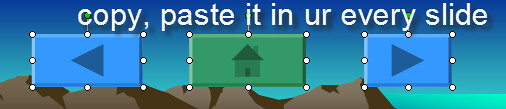
⇒ “Paste” it in Ur All Slides.
⇒ Press “F5” for a Slide Show. Test Ur Button Action. It’ll Work Properly.






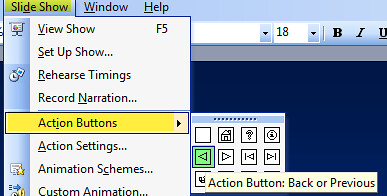


1 comments:
This site is giving so much of information about PowerPoint.This information is very useful to us.
Best powerpoint tutorials for powerpoint presentationspowerpoint tutorials
Post a Comment