If you have Question “How can I Run My PC with Voice Command?” You Need to Read this Tutorial. If you have Windows Seven Operating System You can do it. It’s really an Amazing Program in Windows Seven. Without any touch to Ur Mouse or Keyboard You will do Maximums Work. I Run My PC with Voice Command. Ok, now I will Show how can We Active this Voice Command in Windows Seven.
Pre Terms:
⇒ First Terms – You Must Need a Good Quality Headphone.⇒ Ur Pronounce should be Clear and Appropriate.
⇒ Voice Command Only Support English Language. So You Need Good Knowledge about English to Continue this Program If you think you can Fill all the Above Terms, So You can Continue this Tutorial.
⇒ Go “START” to “Control Panel”.
⇒ Change “VIEW” to “SMALL/LARGE Icon”
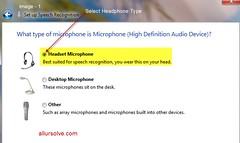 |
| Headphone Type (Enlarge It) |
⇒ Click “Start Speech Recognition” Link
⇒ “Set Up Speech Recognition” Window will be Open, Continue It.
⇒ Select Ur Headphone Type (Headest/Dextop/Other) and Click Next.
 |
| Read this Sentence (Enlarge It) |
⇒ After Properly Reading Ur Sentence, Click to “NEXT”
⇒ In “Improve Speech Recognition Accuracy” Select “Enable Document Review”
⇒ Chose an Activation Mode Select “Use Voice Activation Mode” (image-3)
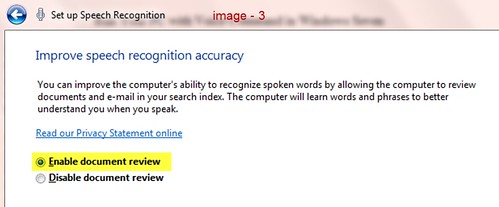 ⇒ Now Enable (If it’s Disable ) “Run Speech Recognition at Startup” and Go Next.
⇒ Now Enable (If it’s Disable ) “Run Speech Recognition at Startup” and Go Next.⇒ You can Now Select “Start Tutorial (Recommended) or Skip Tutorial” Your Voice Command Mode is ready. Use Help (Click “Speech Recognition Icon in System Tray and Click to Help) for All Command.
Below I Give an Example –
⇒ This Example for Only (Command is Little Different by Player) KM Player. We Play a Video by Voice Command.
⇒ Enable “Speech Recognition” by Click or Say “Start Listening”
⇒ Follow this Method – “Double Click to Computer” ⇔“Double Click to Video [ (If More Program Have with same Letter Number Mode will Come, Select Ur Program Number (1,2,3…..) And Say “OK”] ⇔ “Double Click to Enrique Video” ⇔ “Double Click to "I Like It" ⇔ Say “Enter” (for Full Screen)⇔ “Space” (For Pause/Play) ⇔ “Forward Left / Right” (Backward or Forward Ur Video Time) ⇔ “Forward Up / Down ‘ (Volume Increase or Down) ⇔ “Cancel” (Exit Ur KM Player).It’s all.
First Time You Face Some Complex but When PC can Indicate Ur Voice Command it will be More Easy for You.









0 comments:
Post a Comment