Google Short Url Allow People to Create a Custom Short Link from a Huge (Big) Link. If You have a Own Domain You can do it by Google Apps. Now I Show You Full Process of Creating Google Short Link/Url. First You Need a Google Apps Account. If You don’t have It, See this Tutorial and Create Your Google Apps Account. After Creating Your Google Apps Account Come Back Here.
⇒ Sign in Ur Google Apps Account.
⇒ Now Click HERE for Google Short Link Service Activation.
⇒ Click the “Add it Now” Button
⇒ Accept Terms and Write Ur Desired Sub Domain Name in Web Address Box.
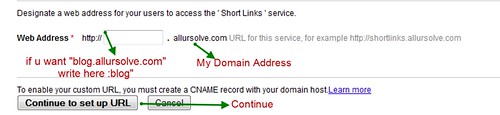 |
| Image-1 (Click for Enlarge) |
⇒ Go Ur Domain DNS Management or Control Panel and Add a CNAME Record.
For CNAME My Host Name will be “blog” (in my case, if Write in Web Address box “rmw” Ur Host Name will be “RMW”. Never Put “www” as a Host Name in Ur CNAME Record for Google Short Url Service.⇒ Record Type – “CNAME(Alias)”
⇒ Address – “ghs.google.com”
| HOST NAME | Record TYPE | Address |
| blog | CNAME(Alias) | ghs.google.com |
⇒ Go Ahead by Clicking “I’ve Completed this steps”
⇒ You can Also Add More Short Url Subdomain by Clicking “Add Url” Link.
⇒ Now We Go Our “http://blogger.allursolve.com” Sub Domain for Adding Url Under this Sub Domain.
⇒ Write Custom Url Name in Short Url Box.
⇒ Paste Ur Original Link in Url Box and Make Public (Recommended)
⇒ Ur Url is Ready. Now you can Use It Everywhere. Visitors Automatically Redirected to Ur Actual URL.











1 comments:
Did you know that you can shorten your urls with AdFocus and receive cash from every visit to your short links.
Post a Comment